I've broken down my review into three areas:
- Visual Changes
- Customization and Configuration Changes
- End User Features
Visual Changes
The entire look and feel of entity forms has since been updated for end-users.Entity Forms
- There are borders around the different components of sections on the form
- You will also notice that the form header is different. The fields that are in the header form will not appear as being "cut-off." A lot of Customers found this annoying but now is resolved, hooray!
System Views and Dashboards
The system views and dashboard user interface appear differently as well. The same heading scheme and borders is consistent to the entity forms.
Wrapping of field labels
You no longer need to play with the field label length when the Display Name is long due to a high number of characters. Dynamics 365 will automatically adjust by wrapping the field Display Name.
Customer Service Hub formerly known as Interactive Service Hub
Previously you'd see this window when trying to load the Interactive Service Hub and it would take a while.
In version 9, there's been more improvements to the Unified Interface Framework. As a result, the Interactive Service Hub has changed and is now called Customer Service Hub. It loads instantly too.
If you also click on the Hamburger icon on the left hand side, a vertical menu appears which is pretty cool.
The Knowledge Articles have also had a user interface refresh.
Before
After
Accessibility features available
Accessibility within Dynamics 365 is now available. This is great for Australian government agencies that are required to be WCAG compliant. This is something that has been asked for in the past from government agency clients I've worked with and can now be reviewed and tested by accessibility readers out there. I don't have a reader myself to test this.
Below is a summary from the Microsoft's list of features.
- People with screen readers can skip to content directly and navigate to sections that are important to them.
- People using reading plugins receive great results.
- People using browser plugins can jump to specific sections on a page.
- Keyboard users can save time and effort by using the tab key and keyboard shortcuts. In the screenshot below I’ve hit tab from the Topic field.
Customization and Configuration Changes
Ability to change sub-grid colour
You can now change the sub-grid colour on entity forms. A CRM super user can update the hex colour of a sub-grid in the form customizations. Customers of Dynamics 365 will need to plan their colour palette according to their company branding or adopt a new colour scheme for the different components such as Blue for Connections across all entity forms that displays a Connection sub-grid and Orange for Contacts across all entity forms that displays a Contact sub-grid. This allows easy identification of record types when viewing sub-grids.
Multi Select Option Set
This a feature that a few people have asked for over the years. It's now available, hooray! There's a new attribute type of MultiSelect Option Set. In my screenshot below, I've created a Remoteness Area field. Remoteness Area is common in Australian government agencies.
New default themes
Three new themes are available. I've made the assumption here that existing Dynamics 365 Customers will already have their Dynamics 365 theme for Production in alignment to their company branding. In my opinion this is useful for Sandbox environments to have a different theme to Production for users to easily identify non-Production environments.
App Designer
I covered the App Designer in a previous post. It's one of the neat features of Dynamics 365 and I'm a fan of it.
You can inline edit the Title of a component in the Site Map designer.
You can inline edit the Title of a component in the Site Map designer.
You can configure an App to load a Welcome Page that will appear when an end user opens the App. This is great for Dynamics 365 Customers that want to make the experience more personal or display some quick tips outlined to the end user. You need to upload a .html file as a Web Resource into Dynamics 365.
I created a simple web page using Microsoft Word and uploaded it as a Web Resource in a solution.
End User Features
NOT IN query
You can now build a query that allows users to search for data that does not exist, such as Opportunities that do not have an email activity.
WYSIWYG Editor available in Email Activity
You can now use the WYSIWYG Editor in Email Activity.
Observations and Findings
Below is a list of things I've found while reviewing the new updates to Dynamics 365 in version 9.
Customer Service Hub
It wasn't displayed under the usual area within Settings > Application.
However you can still browse to it using the following URL:
https://yourinstancename.crm6.dynamics.com/nga/engagementhub.aspx
Or you can get to it through the Apps menu.
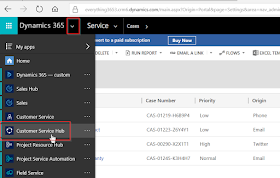
Or you can get to it through the Apps menu.
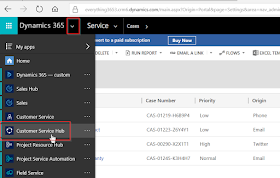
NOT IN - not quite (yet)
I was excited about this but then after doing a thorough review, I'll be more excited for a future release.
Even though you can use the "NOT IN" condition in Advanced Find, currently it can't be applied in the following
- Entity System Views - when using Edit Filter Criteria.
- Workflows - when creating a conditional step.
- Marketing Lists - since System Views can't be configured. However workaround is to create a Personal View and then this can be used in the Marketing List. I tested this and it works.
It's limited to Advanced Find only for now. I'm hoping the Dynamics 365 Products team will expand on this feature across the functionality outlined above.
If you still want to create NOT IN Entity System Views, you still need to use XrmToolBox for it. However a reminder that when using XrmToolBox FetchXMLBuilder for NOT IN views, you can only configure it through the XrmToolBox. You won't be able to edit the view through Customizations.
WYSIWYG Editor in Email Activity
It still leverages what we saw back in version 4. I'm hoping the Dynamics 365 Products team will expand on this feature by bringing across the WYSIWYG Editor from the Customer Service Hub Knowledge Article.
Welcome Page in App Designer
I found a couple of odd behaviours with this.
- If I went back to the App to change the Welcome Page to point to a different web resource as my Web Page, it would not save. I tried both in Google and in Internet Explorer Edge. I had to create a brand new App which was inconvenient. So be careful here! Make sure you are 100% certain that the Web Page is finalized before building your App.
- If I inserted an image in the Word file, it would not load. I tried both Web Page and Web Page, Filtered as the file type but still didn't work. Therefore I opted to insert text instead of a .png image.
I'll be logging a new item in Microsoft Connect when I find the time to do so.
Process Stage
I came across another odd behaviour with the Opporutunity entity. Usually as you progress in the stage of a Business Process Flow, the Process Stage record will update as the entity has a N:1 relationship to Process Stage which captures the Business Process Flow Stage information of an Opportunity.
In version 9, this information is not being automatically populated.
I tested this in another version 8 instance trial that I have access to still and it works as expected.
I found this when I was testing a workflow I built that was updating a custom field with the Stage Category Name. I was scratching my head trying to figure out why it wasn't working and then discovered the Process Stage fields is NULL.
When I then tried progressing to the next stage in a customized Business Process Flow, an error was being thrown which was referencing an out-of-the-box plugin. I think it's caused by the NULL Process Stage fields.
I'll be logging a new item in Microsoft Connect when I find the time to do so.
Opportunity Main Form
I noticed a couple of things with the reboot of the Opportunity Main Form.
- The Opportunity Sales Stage field displayed is a global option set that can't be customized. Refer to my other blog post that somewhat touched base on this field. Since it can't be customized to reflect configured Business Process Flow stages, it's best to remove it on the form otherwise it will confuse end users.
- The Contact Quick View form is duplicated. I recommend removing one of the duplicated Quick View forms.
Summary
Overall the above is my review on the new features of Dynamics 365. It's improved a lot and it's really cool to see what the Dynamics 365 Products team have accomplished to date.
If you are reviewing Microsoft's list of features, I couldn't figure out some of them such as the Timeline or Business process flow as Action steps. Either I was looking in the wrong place or they're not available just yet.
What I haven't reviewed yet is the following:
- New LinkedIn Connector solution
- Outlook app
- Dynamics 365 mobile app
- Multi-step workflow automation with embedded Microsoft Flow
- Power BI enhancements
- Web resource dependencies and localization
- Unified Service Desk
- Virtual Entities
Sign up for a Dynamics 365 trial today and start exploring :)
Other
I've finally joined Twitter. Please follow me, thanks :)
I'm new to it so any tips, do share with me!

























No comments:
Post a Comment