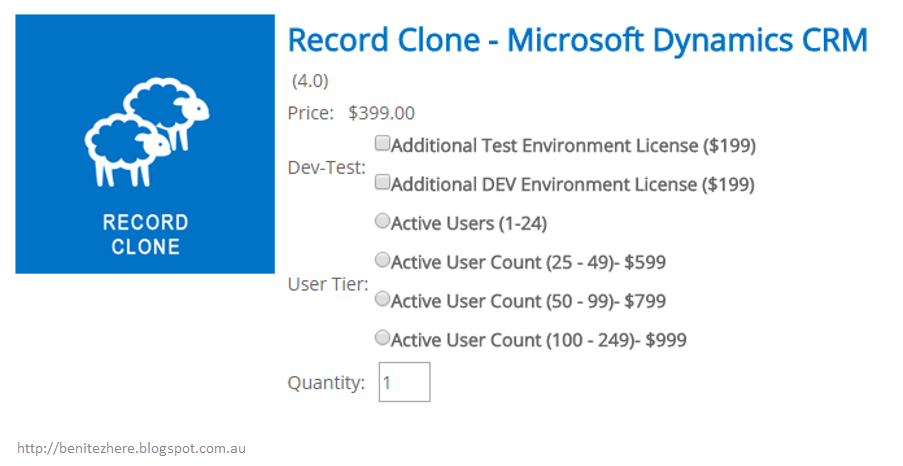Earlier this week I presented at the Melbourne Dynamics365 User Group in the Just 1 Tip slot. This is where presenters share their tips and tricks for 5 minutes with the audience. My tips were on what end users can do after Microsoft Dynamics CRM has gone live. As consultants or service providers, sometimes we forget about the little things that affect the initial CRM experience. In this post I don't have a vlog as what I'm sharing is quite straight forward.
*CRM'ing with passion*
Tip 1 - Easy access
Desktop shortcut
For end users to get to their CRM instance quicker on their laptop/PC, you can create a desktop shortcut.
First, copy the CRM instance URL. On the desktop, right click and select "Desktop"within the New option. A wizard will appear where the URL can be pasted.
Presto - end user will have a desktop shortcut in minutes. Next time, to access CRM they can simply click on the desktop shortcut.
Browser favourties
Another alternative is to create a browser bookmark or adding the URL to the bookmark bar. You can do this in Internet Explorer, Google Chrome or Mozilla Firefox. My screenshots below is from Mozilla Firefox.
Tip 2 - Changing personal settings
Records per page
If there is a lot of records for a particular entity (eg. Cases), I like to recommend to clients to change the limit of records that are viewed per page. This can be configured in personal settings in the General Tab.
Format
If you create a new CRM instance, try remember to update the format immediately in System Settings from English (United States) to English (Australia). This way, when the CRM user profiles are created the end users will inherit the format. Otherwise if you leave it as English (United States), the end users will inherit this format.
No worries, if this is the case then simply update the Systems Settings in the Administration area of CRM and request end users to update their format in personal settings to English (Australia). It's a one-off task.
Tip 3 - Pin frequently accessed view and/or records
For quick access to views, dashboards or records that an end user may need regular access to, the end user can pin these within CRM. This is useful for someone like an Account Manager/Salesperson that is working on a hot Opportunity or when a Customer Service/Support Consultant is working on an high priority case, where each end user needs to get to their record quickly.
You'll see a clock icon towards the top right of the window. Click on this fella and a menu like window will appear immediately. On the left will be a list of views recently looked at and on the right will be a list of records or dashboards recently looked at. Hover over an item and a pin icon will appear. Click on the pin, and the item will move to the top of the list.
The item will remain "pinned," until the end user decides to remove it from the pinned list.
Tip 4 - Changing the default view
If the system default view is not applicable to the end user's everyday role in CRM, it can be changed to a different view. For example, the system default view may have been set to Active Contacts. The end user may want to see their Contacts only each time they navigate to Contacts. Similar to the previous tip, simply select the view and click on the pin icon. This will make the view the default view.
Tip 5 - Follow other colleagues or records
End users can keep an eye on what their peers are up to or any recent interactions with a record. "Follow" was introduced back in Microsoft Dynamics CRM 2011 where a wall features updates to users or records that an end user follows. It's pretty much like a Facebook wall. This is particularly useful if end users want to understand what is happening within their organisation such as being kept up to date in regards to a hot Opportunity.
Updates to the record or peers you follow will feature on the "What's New" in Activities or the "Posts"component of the record. You can also reference peers through posts to get the communication flow moving.
Tip 6 - Add CRM as a trusted site
OK, this one used to get me all the time. To my fellow consultants, you know you experience this when you set up an environment for the first time and you're testing your work. The dreaded pop-up blocker goes "HEYYYYY... WHAT'S UP, REMEMBER ME OLD FRIEND?! BURN!" Yeah, that annoying thing.
And if you don't tell the end users this prior to go-live, you're going to get a few support tickets or enquiries about this harmless issue. Why? Because this is their first time with CRM and they'll freak out or will get frustrated. So this is an important tip.
The end user will need to add the CRM URL as a trusted site in their browser or update the permitted URLs in the the browser pop up blocker. My screenshot is from Firefox Mozilla.
Summary
There's some configuration that end users can do after CRM has gone live which can make their experience with CRM better. These tips have been listed in this post and hopefully are useful. If you have any other suggestions, feel free to comment below.
Toodles.
*CRM'ing with passion*
Other news
I recently joined a startup consulting company called State of Matter, Superfluid. It's a neat place and I'm loving it. I have a cool role (other than being a CRM Consultant) which I'll be able to share soon. Here's a few snaps of my new office.