In my previous WTF episode I outlined how you can create and send a Teams Meeting invite from Microsoft Dataverse and Dynamics 365. What I mentioned towards the end was that in the next WTF episode I'd share how to display line breaks in the Teams Meeting as it was rendering the value from the Description column as a single line of text.
Let's Automate
This is what my cloud flow looks in Power Automate.
This should look similar to the previous WTF episode where the difference here is
- The addition of a Compose action
- A change of expression in the final HTTP action
Since I already covered the cloud flow in detail in my previous WTF episode, I will only cover the above two in this WTF episode.
The Compose action
This action is for the purpose of referencing a new line in the expression used for the "Content" property in the Body of the HTTP action that calls the Create Event Graph API request.
As seen in my vlog I simply hit enter on my keyboard in the Compose action. Nothing else is required.
Expression for the Content property
In the final HTTP action the expression is updated to the following
if(equals(triggerOutputs()?['body/description'], null, null), '', replace(triggerOutputs()?['body/description'], outputs('Blank_line'), '<br>'))
In the scenario where the Description column is null and you don't have logic to be able to deal with null values, the cloud flow will fail. Therefore the expression incorporates two functions to handle when the Description column in the Teams Meeting Activity record in Microsoft Dataverse or Dynamics 365 is null. This is good practice when using expressions for columns where there is a possibility that the column value can be null. For more best practices on what you should be doing with cloud flows check out the white paper, A Guide to Building Enterprise-ready Flows that was authored by Jerry Weinstock and other prominent experts including input from the product team.
What are the two functions used?
The two functions are
If
The If function provides a conditional check where the true or false value defined is used in the output.
In this use case, the cloud flow will check if the Description field is null and if it equals true, the cloud flow will return null as the output. Otherwise if the Description field is not null, the cloud flow will return the false value.
Replace
The Replace function is used for the false value where its purpose is to find all the blank lines and replace it with the HTML <br> tag so that it will render as line breaks in the Teams Meeting created and sent via the Create Event Graph API request from the HTTP action.
Cloud flow in action
Create a new Teams Meeting Activity in Microsoft Dataverse or Dynamics 365 and let the magic flow ✨
When there is a description provided, the Teams Meeting will render the line breaks.
When there is no description provided, the Teams Meeting will display the content as blank. The cloud flow will not fail.
Summary
By using a Compose action and referencing this in an expression will display the value from the Multiline Text column with line breaks in the Teams Meeting that is created and sent from Microsoft Dataverse or Dynamics 365.
Stay tuned as in the next WTF episode I'll show you how to easily apply HTML next when creating and sending a Teams Meeting from Microsoft Dataverse or Dynamics 365.

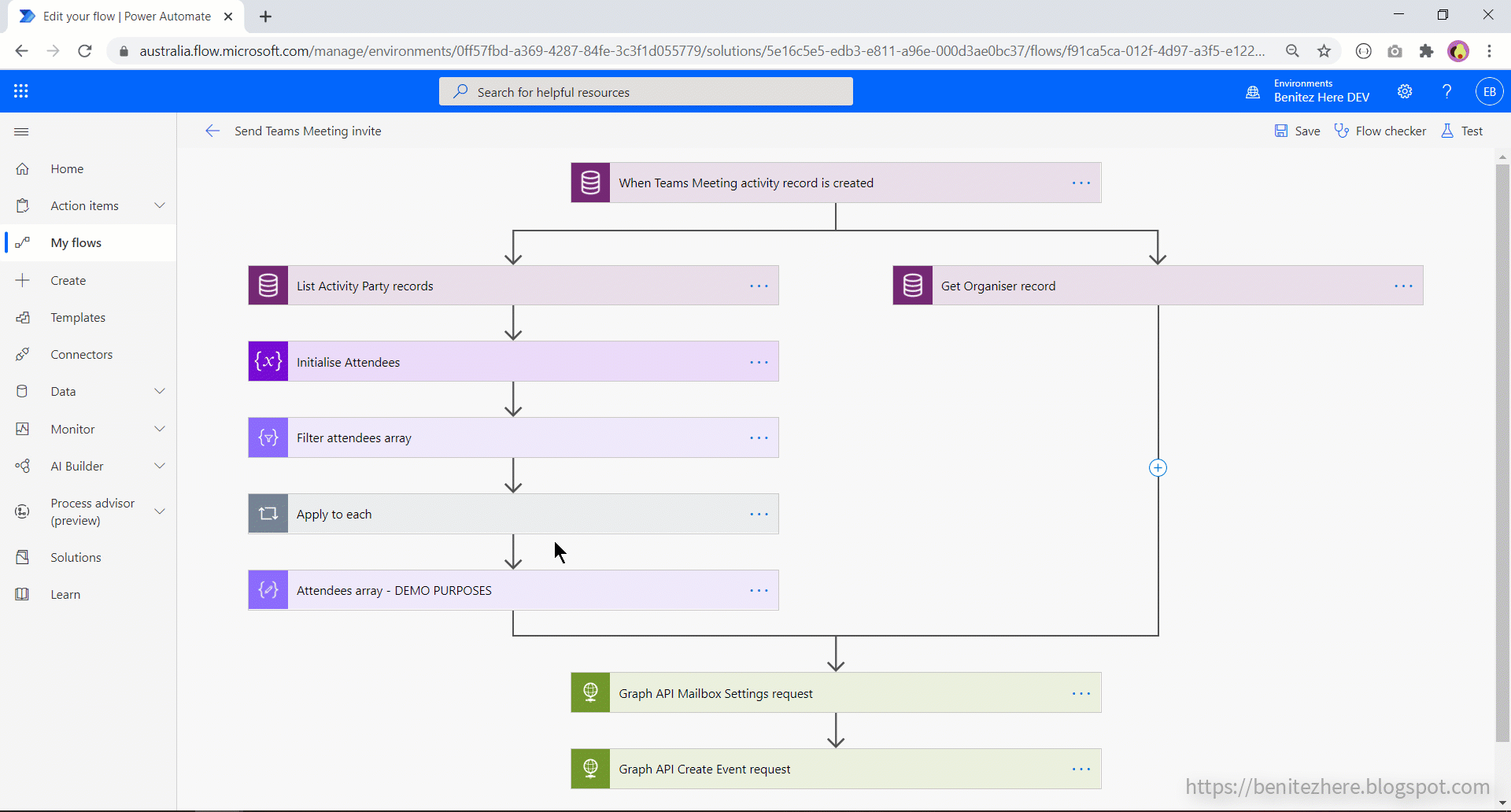



0 comments:
Post a Comment